Create Zone Groups
You must attach a Country Zone to a Zone Group to attach it to a plan. It is the Zone Group that is attached to a plan.
There are various Types of Zone Groups as described in this table.
| Type of Zone Group | Description |
|---|---|
| Country Zones | These are predefined zones and include system configurations that cannot be changed by the user. The list comprises countries without specifying specific Network Operators. When you select a country, all operators within that country are included in the Zone Group |
| User Zone Group | These are custom zones created by users to meet specific connectivity needs. Users have full control to define these zones by specifying custom parameters such as countries, networks, and operators. This allows for more flexibility in managing SIM usage based on unique business or operational requirements. |
| Mixed Zone Group |
A zone group can contain a mixture of System Country Zones and a User Defined Country Zones. |
NOTE: You can attach a single Zone Group or multiple Zones to a plan.
A screen capture of the Zone Group page is shown here.
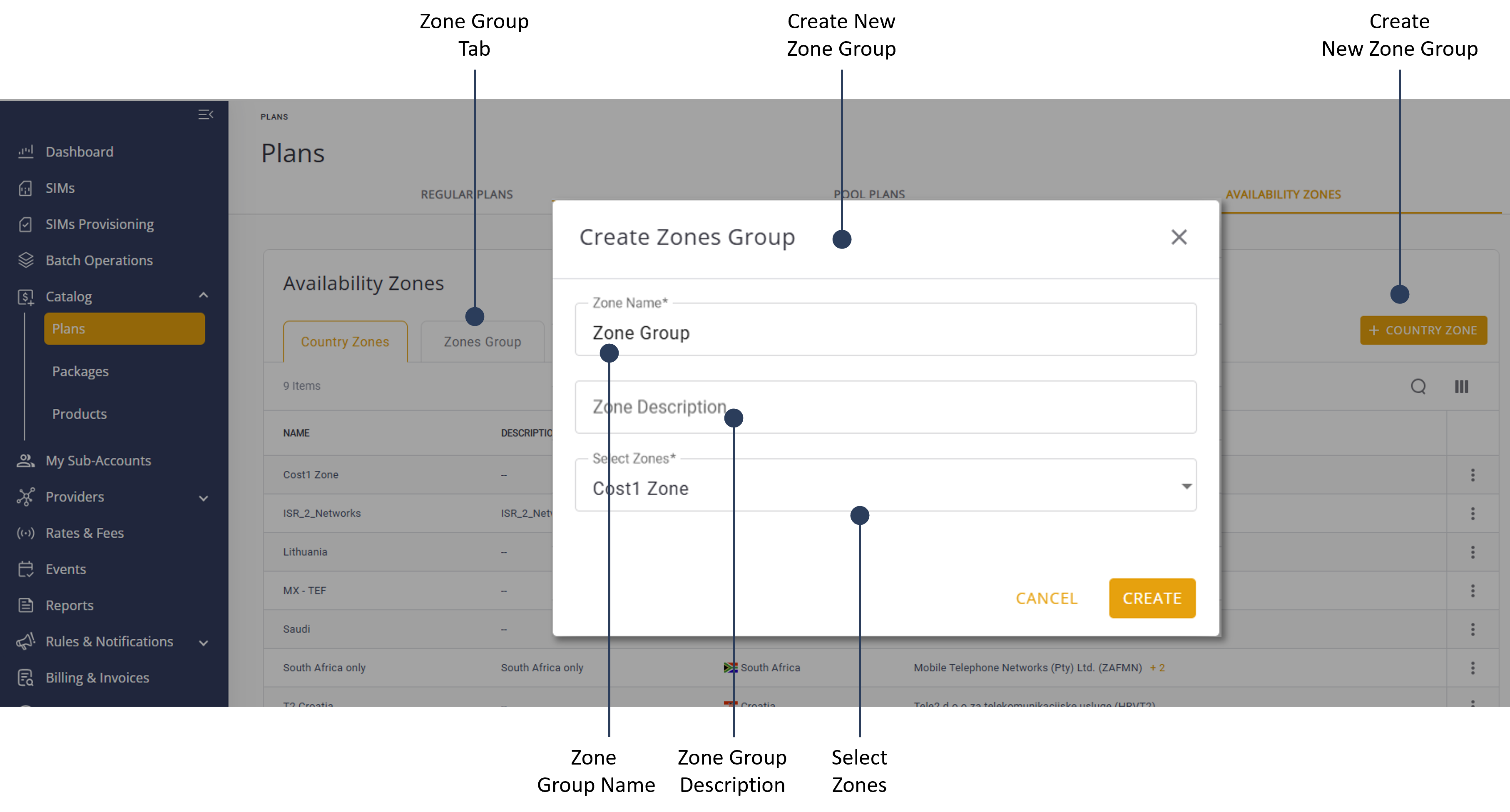
To create a Zone Group, do these steps:
- Select Catalog |Plans from the Navigation sidebar.
- Select the Availability Zones tab.
- Select the Zones Group tab.
- Click +Zones Group to display the country zone properties dialog box.
- Click Zone Name field and type a zone name.
- Click the Zone Description field and type a zone description (optional).
- Select on or more Zones from the list.
- Click Create to display the Zone Group in the Availability Zones page.
NOTE: Now that you have created a Zone Group, you can attach it to a Plan. When a Zone Group is assigned to a Plan, SIM usage is limited to the country-operator pairings in the Zone Group.